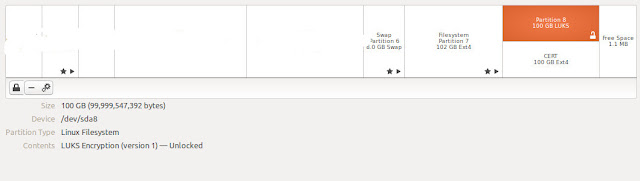I was experiencing an issue with connecting my Mobile Broad band modem. I was using Ubuntu 16.04 LTS and Huawei e3372 Modem. To fix this issue. I followed the procedure listed below.
In order to detect the available USB devices, the below command was used.
$lsusb
This will give you the below output.
Bus 001 Device 002: ID 0483:91d1 STMicroelectronics Sensor Hub
......
......
Bus 001 Device 010: ID 12d1:1506 Huawei Technologies Co., Ltd. Modem/Networkcard
Above entry pertaining to Huawei modem specifies the Vendor ID and the Product ID which is required to create usb modeswitch rules. According to this output:
Vendor ID: 12d1
Product ID: 1506
In order to add a usb modeswitch rule, I followed below listed steps. Modeswitch rules should be added to the file "40-usb_modeswitch.rules" located in "/lib/udev/rules.d/". This file was opened using VI editor for modifications.
# sudo vi /lib/udev/rules.d/40-usb_modeswitch.rules
Then I added the following lines. Product ID and the Vendor ID was captured using the output of the command "lsusb":
# Huawei E3272
ATTR{idVendor}=="12d1", ATTR{idProduct}=="157c", RUN +="usb_modeswitch '%b/%k'"
Finally I reinserted the modem and tested the connection. There will be no message or confirmation, but the connection will appear in your panel as it would if you would insert an ethernet cable.
If you are not getting the result as expected above, try to restart your laptop and try again by reconnecting the modem.
In order to detect the available USB devices, the below command was used.
$lsusb
This will give you the below output.
Bus 001 Device 002: ID 0483:91d1 STMicroelectronics Sensor Hub
......
......
Bus 001 Device 010: ID 12d1:1506 Huawei Technologies Co., Ltd. Modem/Networkcard
Above entry pertaining to Huawei modem specifies the Vendor ID and the Product ID which is required to create usb modeswitch rules. According to this output:
Vendor ID: 12d1
Product ID: 1506
In order to add a usb modeswitch rule, I followed below listed steps. Modeswitch rules should be added to the file "40-usb_modeswitch.rules" located in "/lib/udev/rules.d/". This file was opened using VI editor for modifications.
# sudo vi /lib/udev/rules.d/40-usb_modeswitch.rules
Then I added the following lines. Product ID and the Vendor ID was captured using the output of the command "lsusb":
# Huawei E3272
ATTR{idVendor}=="12d1", ATTR{idProduct}=="157c", RUN +="usb_modeswitch '%b/%k'"
Finally I reinserted the modem and tested the connection. There will be no message or confirmation, but the connection will appear in your panel as it would if you would insert an ethernet cable.
If you are not getting the result as expected above, try to restart your laptop and try again by reconnecting the modem.